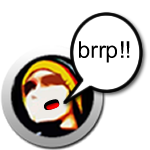- Make sure your Zune is not plugged in and your Zune software isn’t running
- open up regedit by going to the start menu and selecting “run”. Type regedt32 and hit “OK”
- Browse to HKEY_LOCAL_MACHINE\System\ControlSet001\Enum\USB\
- Search for “PortableDeviceNameSpace”. This should be contained in the Vid_####&Pid_####\########_-_########_-_########_-_########\Device Parameters within the above …\USB\ The ##’s listed here will be numbers and letters specific to your Zune
- Change the following values:
- EnableLegacySupport to 1
- PortableDeviceNameSpaceExcludeFromShell to 0
- ShowInShell to 1
- Plug in your Zune, and make sure the Zune Software starts up.
- Hopefully at this point you can open up “My Computer” and browse your device, though it does NOT show up as a drive letter.
Right now I can access it both as a harddrive and sync through the Zune Software.
Apache 2 + PHP 5 + Mysql 5 + phpMyAdmin 2.10.0.2 :
- 1. Instalación & Configuración de Apache, PHP, Mysql
echo "dev-lang/php ctype pcre session unicode mysql mysqli" >>/etc/portage/package.use
emerge -av apache dev-lang/php dev-db/mysql
Configuramos rapidamente apache
nano /etc/conf.d/apache2
Debe quedar asi:
APACHE2_OPTS="-D DEFAULT_VHOST -D PHP5 -D SSL"
Editar el archivo /etc/apache2/httpd.conf y descomentar las siguientes lineas :
ServerName localhost
Configurez maintenant mysql en vous laissant guider :
emerge --config dev-db/mysql
Iniciamos apache y mysql :
/etc/init.d/apache2 start ; /etc/init.d/mysql start
Conectamos a MySQL para probarlo :
mysql -u root -p
Creamos un archivo /var/www/localhost/htdocs/test.php para probar si PHP funciona
Escribimos esta dirección en el navegador http://localhost/test.php y vemos el resultado.
- 2. Instalación & Configuración de phpMyAdmin
Instalamos phpMyAdmin :
emerge -av phpmyadmin
Configuración simple:
cd /var/www/localhost/htdocs/phpmyadmin
cp libraries/config.default.php config.inc.php
Etapa clave : Importar el .sql de configuración
mysql -u root -p < /usr/share/webapps/phpmyadmin/2.9.1.1/sqlscripts/mysql/2.10.0.2_create.sql
1) Abre una terminal
2) Abre el archivo /etc/apt/sources.list
sudo gedit /etc/apt/sources.list
3) Descomenta las siguientes lineas:
deb http://us.archive.ubuntu.com/ubuntu dapper universe
deb-src http://us.archive.ubuntu.com/ubuntu dapper universe
4) Añade esta linea:
deb http://wine.budgetdedicated.com/apt dapper main
5) Cierra gedit. Haz un update e instala wine y cabextract:
sudo apt-get update
sudo apt-get install wine cabextract
6) Baja IEs 4 Linux e instalalo
wget http://www.tatanka.com.br/ies4linux/downloads/ies4linux-latest.tar.gz
tar zxvf ies4linux-latest.tar.gz
cd ies4linux-*
./ies4linux
powered by performancing firefox
agregar a la ultima linea:
sudo gedit /etc/apt/sources.listdeb http://www.getautomatix.com/apt dapper mainguardamos, y ahora bajamos las llaves GPGwget http://www.getautomatix.com/apt/key.gpg.ascluego actualizamos apt-get e instalamos automatix
gpg --import key.gpg.asc
gpg --export --armor 521A9C7C | sudo apt-key add -sudo apt-get update
sudo apt-get install automatix
sudo apt-get install totem-xine
sudo gedit ~/.gnome2/totem_config
Luego en la sección que se muestra
# video driver to use
# string, default: auto
#video.driver:auto
añade la siguiente linea
video.driver:opengl
Primero hay que bajar el video en formato .flv con una extensión de Firefox llamada VideoDownloader. [instalar]
La solución es FFmpeg, un sencillo conversor de vídeo que convertirá a mpg o avi. Para instalarlo hay que activas los repositorios universe y ejecutar en una terminal:
$sudo aptitude install ffmpeg
Luego para convertir en fichero a un formato avi por ejemplo se hace:
$ffmpeg -i video.flv -ab 56 -ar 22050 -b 500 -s 320×240 video.avi
About me
- I'm ::Skauch::
- From Santiago, RM, Chile
- My profile
Last posts
- Zune como dispositivo extraible
- LAMP en Gentoo
- Ellos, los que creen en la democracia
- Instalar Internet Explorer en Linux
- Instalando Automatix en Ubuntu 6.06
- Videos wmv, mpeg en Ubuntu corriendo Xgl
- Convertir videos .flv en .mpeg
- Recuperar anillo de claves de gnome
- Montando discos Ext2/Ext3 en Windows XP
- Spiderman vs Dr Ocktopus
Archives

My blog is worth $2,822.70.
How much is your blog worth?